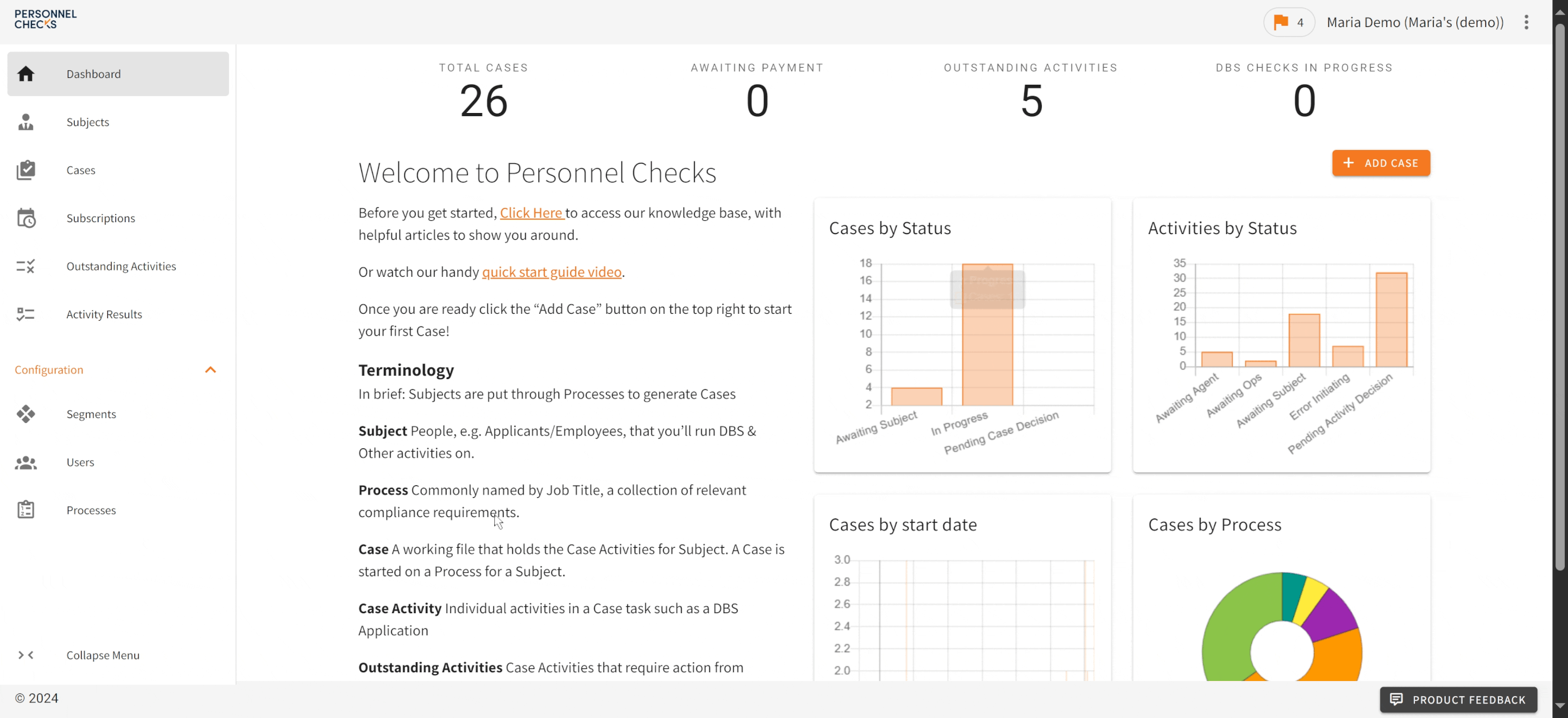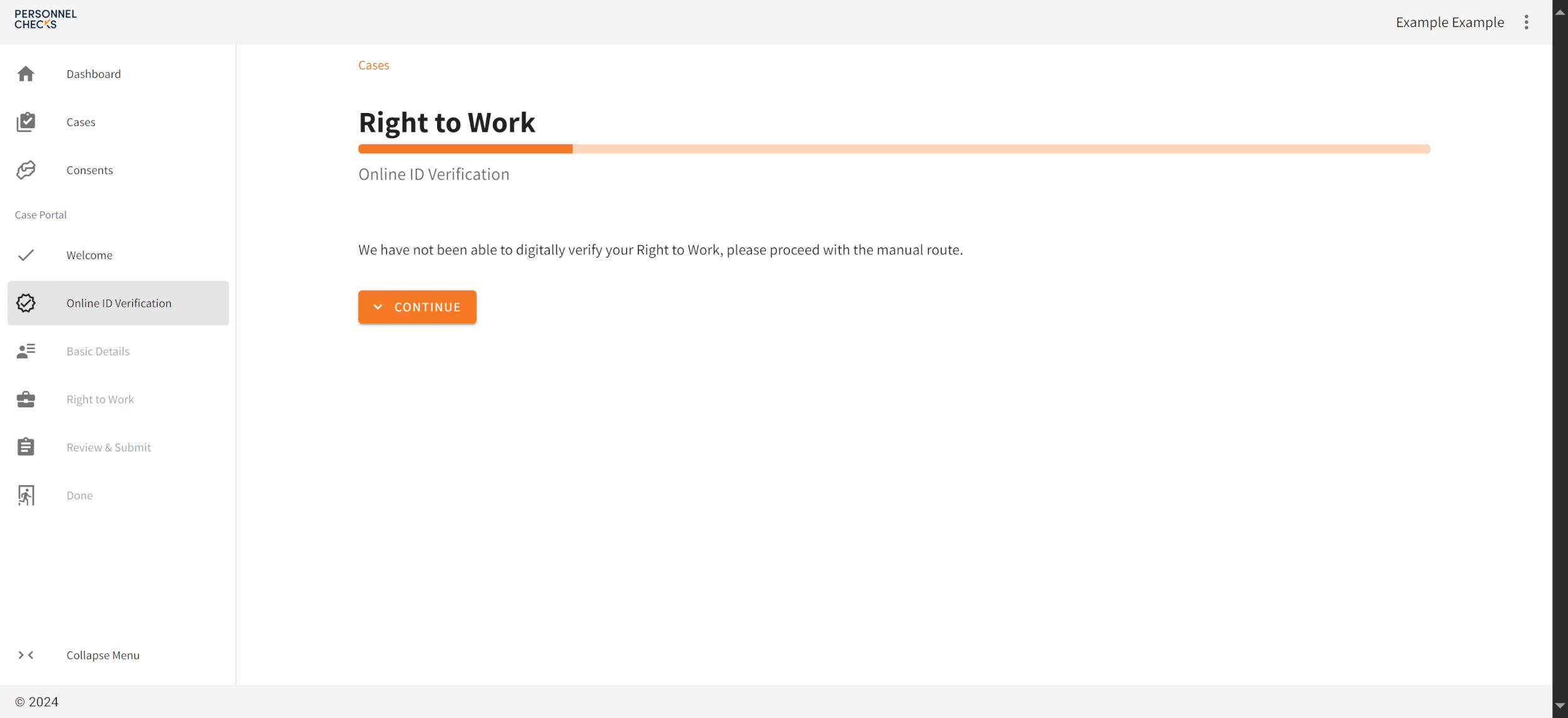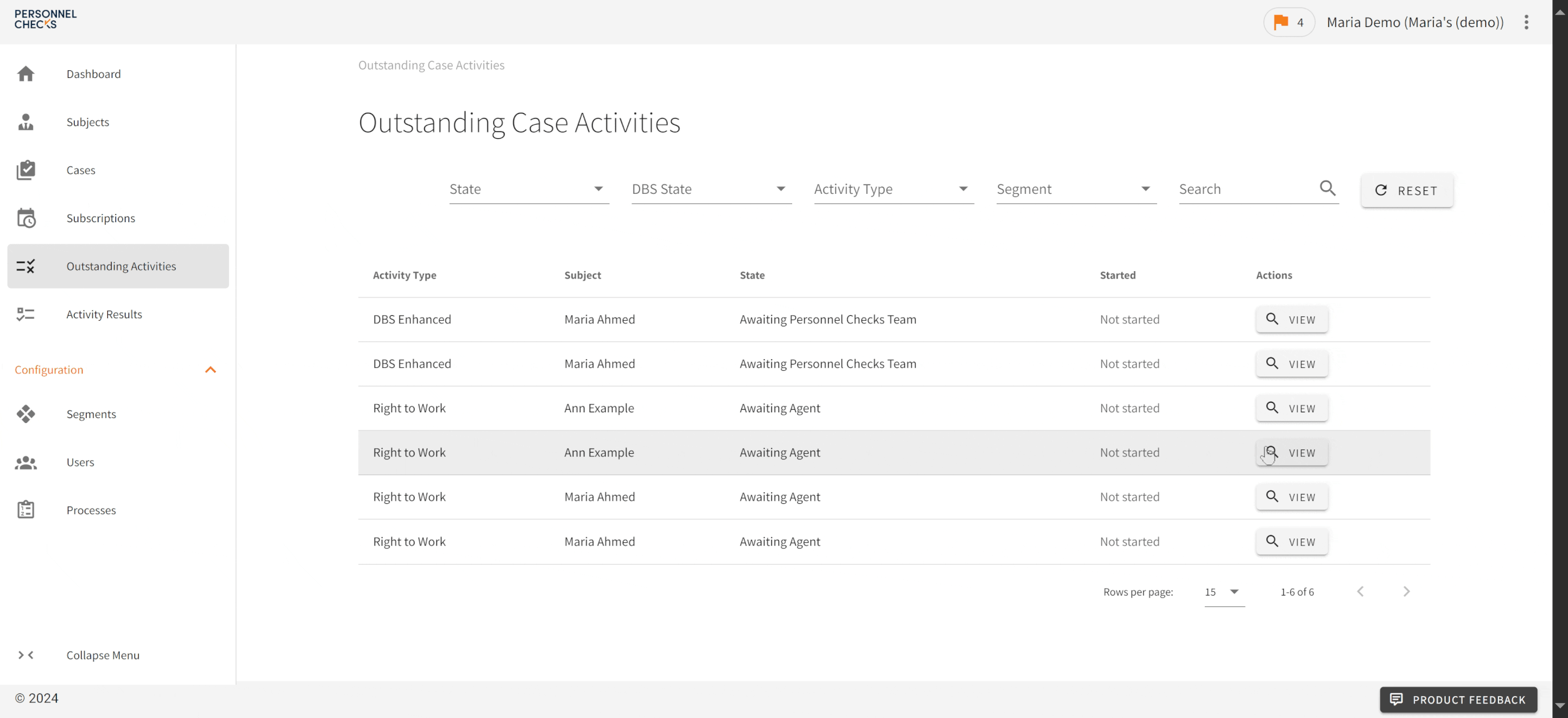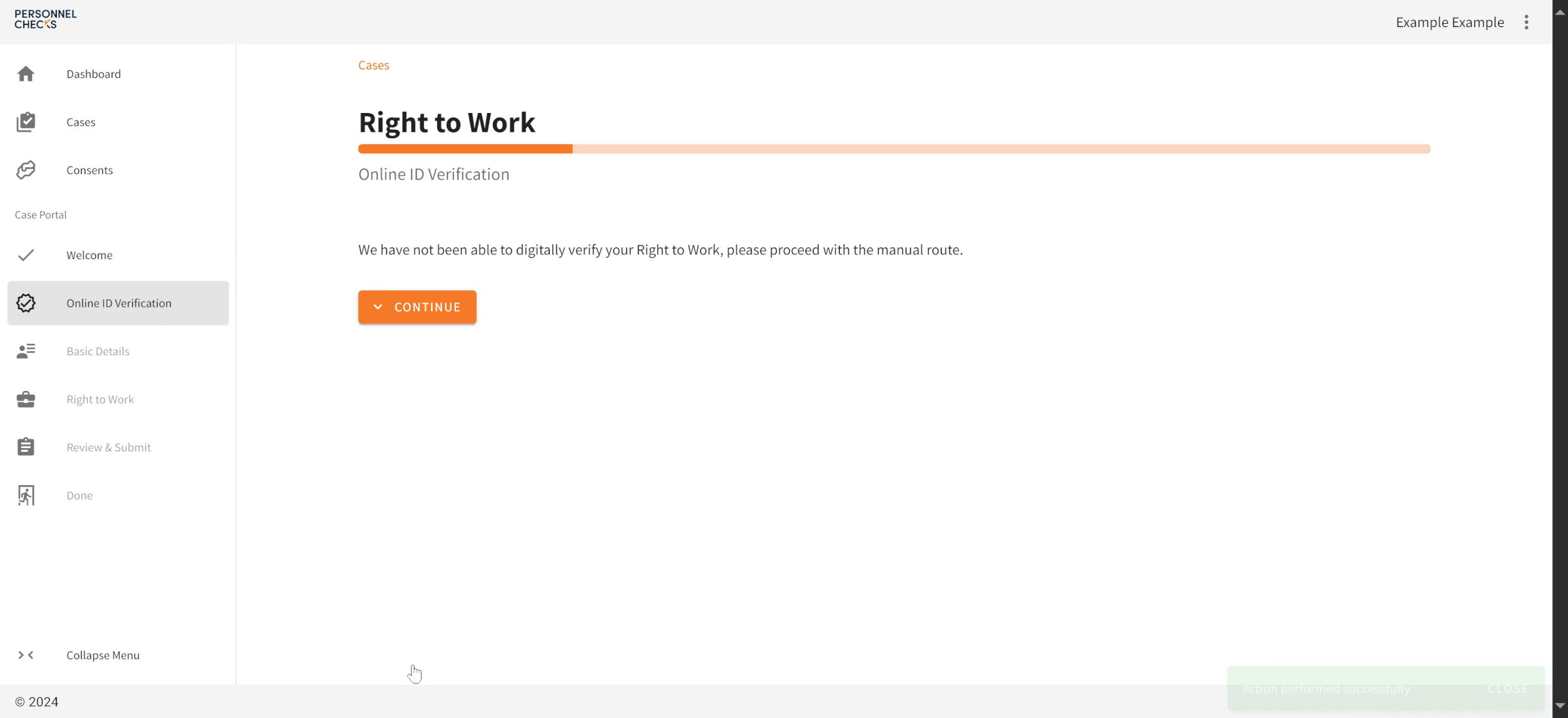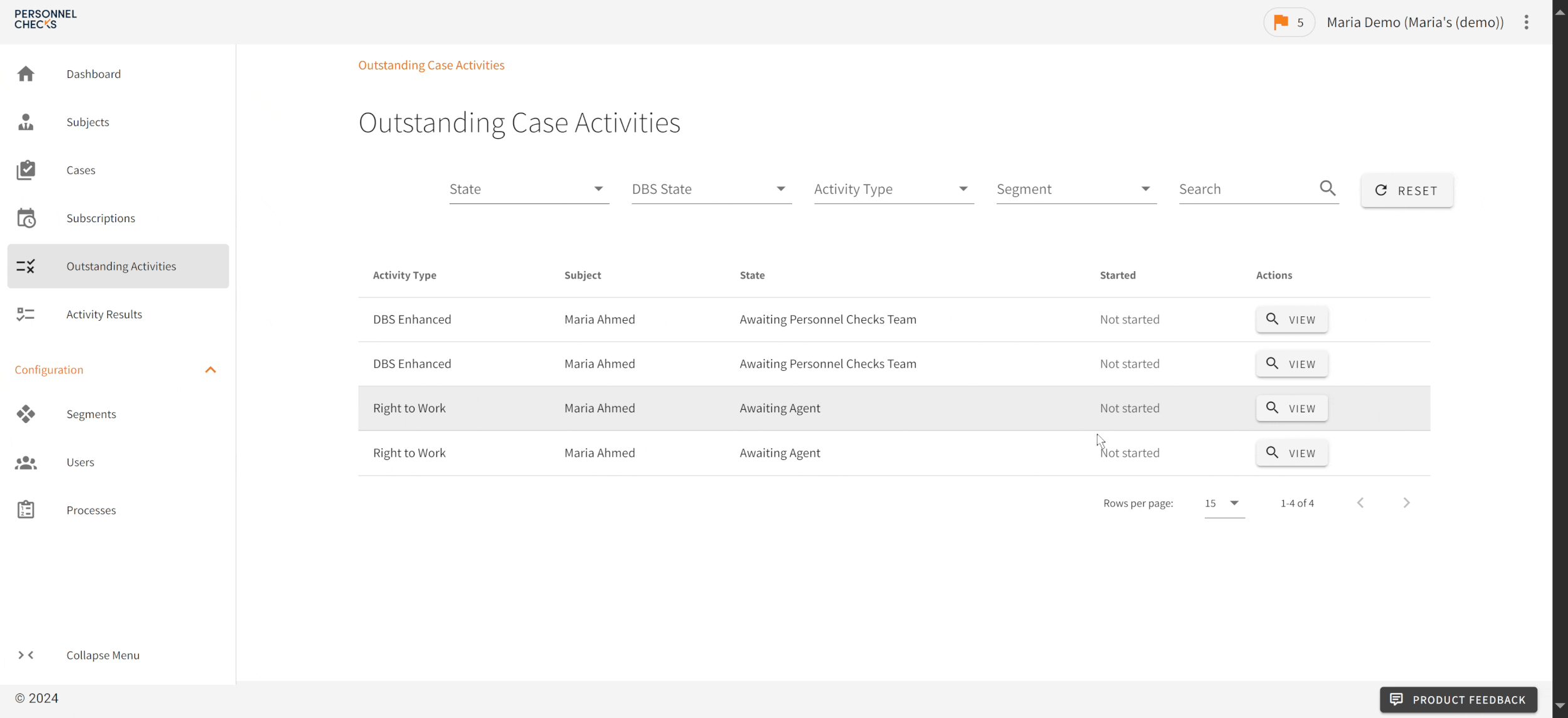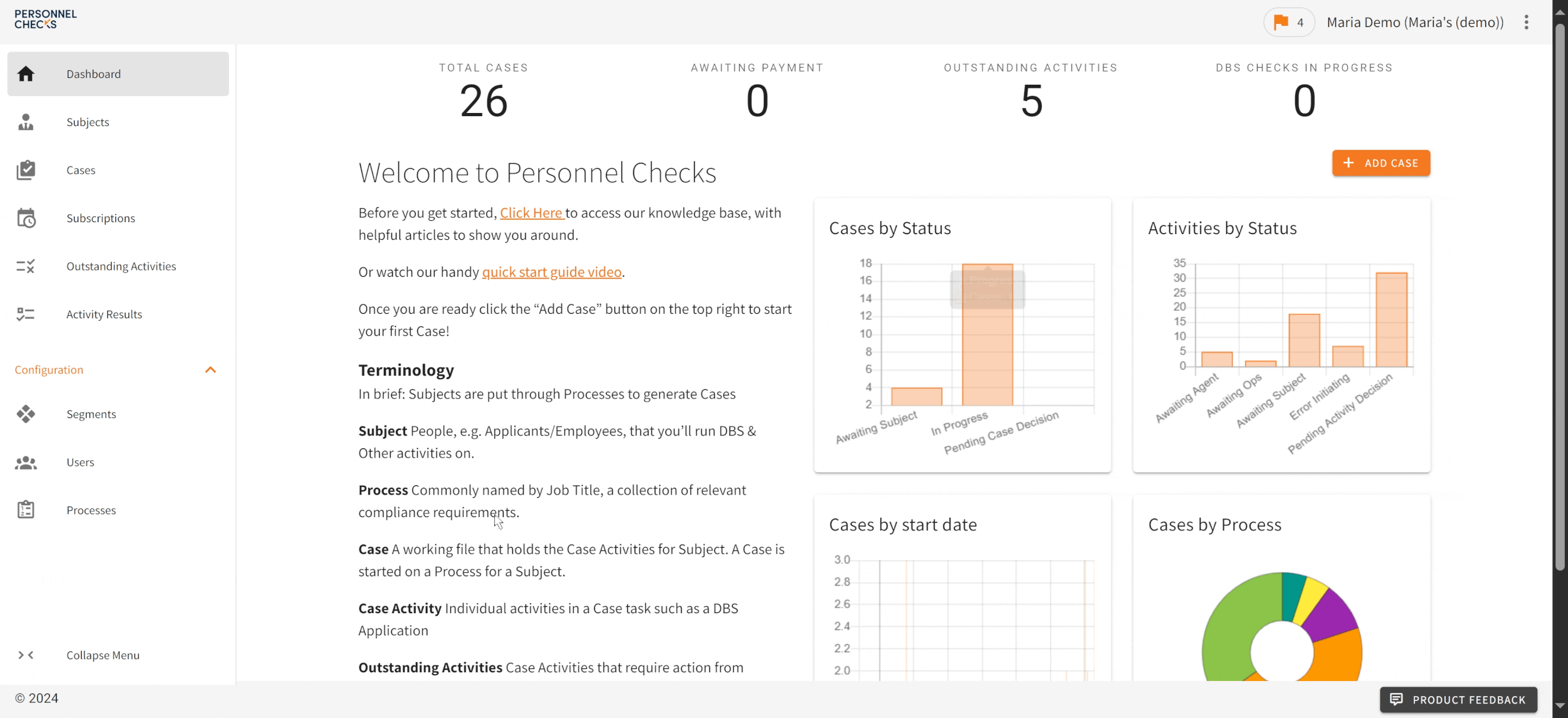Right to Work Checks
On this page, you’ll find all the information you need about the process for carrying out Right to Work (RTW) checks via the TaxiPlus web app*.
Keep scrolling or click the links below to jump to the section you need.
*Please note the screen records available on this page show the branding of our sister brand Personnel Checks. The functionality is the same in the TaxiPlus web app
Introduction
Compliance with RTW legislation is one of the most important aspects of licensing. Employing illegal workers, knowingly or not, leaves you liable for fines up to £60,000 per illegal worker and a custodial sentence of up to 5 years.
Carrying our compliant RTW checks is your way of protecting yourself from these penalties.
Establishing a Statutory Excuse
When a RTW check is carried out correctly, it provides you with a statutory excuse against any civil penalty that would otherwise be applied if you were found to be employing illegal workers.
Carrying out RTW checks digitally via the TaxiPlus web app provides you with the capability to record and demonstrate all your RTW compliance in one place.
In the rest of this guide, we’ll look at how to get RTW checks set up on your account and the different ways RTW checks can be carried out within TaxiPlus.
Adding Right to Work Checks to Your Account
To add RTW Checks to any of your Processes, just contact our team on 01254 355650 and they will be able to get this added for you.
Any Cases started after the Activity Type is added will include RTW.
How it works
Our new Right to Work Case Activity can work through one of three routes, ensuring that you are able to record your Right to Work documentation for any of your staff. These routes are:
Online Identity Verification Route – For Subjects with a British or Irish Passport (including Irish passport cards issued on or after 09/2015).
Share code – For Subjects who are not UK Nationals but possess a RTW share code
Manual verification – For all other Subjects
Note – for all three routes, there is a requirement for the hirer to view the results and record a decision, as the Right to Work needs to be validated either in person or on a video call (this must be done in person with the original RTW documentation for manual RTW Checks).
The flow chart below covers how these different routes work together in practice. Don’t worry if it looks a bit complex, we will cover all the route options as part of this guide.
Alternatively, if you would prefer to speak with an experienced member of the team, we would be happy to take your call on 01254 355650.
Online Identity Verification Route
The first route is the Online Identity Verification Route, where the Subject’s Right to Work is confirmed by our IDSP provider, Yoti, through online verification.
This route is only available to UK or Irish nationals who are able to provide a valid passport (including Irish passport cards issued on or after 09/2015).
If the Subject meets these requirements, their RTW Status will be verified digitally via the Case Portal embedded within TaxiPlus. Upon completion, this will show as a key result on the Case Activity. This will then appear in your Outstanding Activities.
From there you will be able to view the documents, record the decision, and verify that the person in the image is the Subject that you are looking to hire. It is a legal requirement that you see the Subject in person or on a video call before verifying their Right to Work.
The process demonstrated below shows how it would appear on your dashboard once your Subject has completed their Online RTW Check:
If the Subject is not a UK or Irish national with a valid passport (including Irish passport cards issued on or after 09/2015), or they fail the online verification, they will be redirected to the manual RTW process. They will then be asked to confirm their nationality and they will be moved on to the next method of verification.
Important - A failed Online RTW Check is NOT a negative result, it just requires manual verification.
Share Code Verification Route
If a Subject is not a UK or Irish national, they will be prompted to enter some basic information and confirm their nationality.
Once they have confirmed this, the Case Portal will move them to a page where they are prompted to enter their RTW share code. This is handled in the Case Portal as part of the form they complete.
Subjects will be able to obtain this share code from the Government website if they are eligible. This share code needs to be entered into their form.
This process is illustrated below:
Once they have submitted their share code and their RTW Status has been confirmed, this will appear in your Outstanding Activities List View.
Once you open the Case Activity, simply follow the instructions on the page to obtain and upload the RTW PDF and record your result.
If the Subject is not able to provide a RTW share code, they will need to complete a Manual RTW verification.
Manual RTW Verification Route
UK and Irish Nationals who did not pass Online ID Verification, and individuals from other nationalities without a share code, will need to be manually verified.
You can read about the legal requirements for conducting manual RTW checks here -> https://www.gov.uk/check-job-applicant-right-to-work.
If your Subject is directed down the Manual Route, they will be asked to provide their personal information, including their nationality. Once submitted, the Subject is informed that their employer will make contact to arrange a manual RTW session.
This process is demonstrated below:
As it is a legal requirement for you to view and and obtain a copy of the original RTW documents, you can upload images or scans directly onto the Case Activity when recording your decision (obtain/check/copy*).
The result can still be recorded against the Case Activity for auditing needs and to ensure that your compliance records are complete in the TaxiPlus web app.
This process is illustrated below:
*Employer's guide to right to work checks: 23 September 2024. Accessible at: https://www.gov.uk/government/publications/right-to-work-checks-employers-guide/employers-guide-to-right-to-work-checks-23-september-2024-accessible-version
Viewing Results
To view results, navigate to the relevant Case (through the Subject, Activity Results, or the Case List View) and view the key results.
If there is a flag on the Case Activity (i.e. Right to Work has not been verified), this will show on the top right of the page, and also against the Case Activity.
Combined RTW & DBS with Online ID Verification
A Right to Work check can be conducted at the same time as a DBS Online Identity Verification application. For more information folllow the release notes, which can be found via the link at the bottom of this page.
Further Information & Contact
For further information about anything on this page, you can contact our team using the following details:
Email: customersupport@taxiplus.co.uk
Phone: 01254 355679
Follow the below links for complimentary guidance including a knowledge base and release notes:
https://personnelchecks.freshdesk.com/support/home